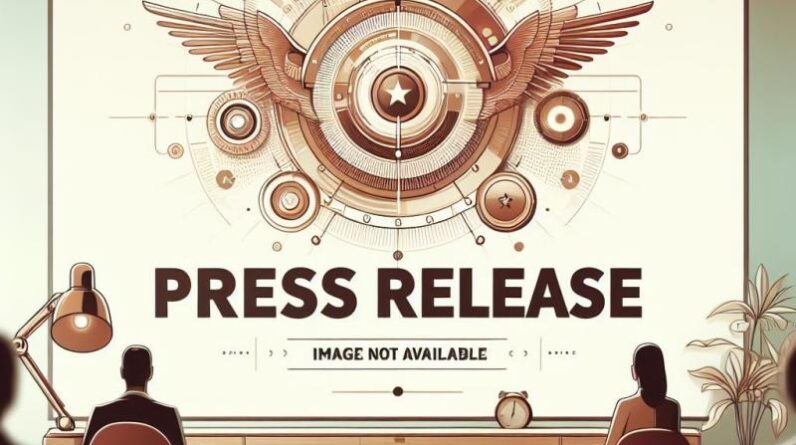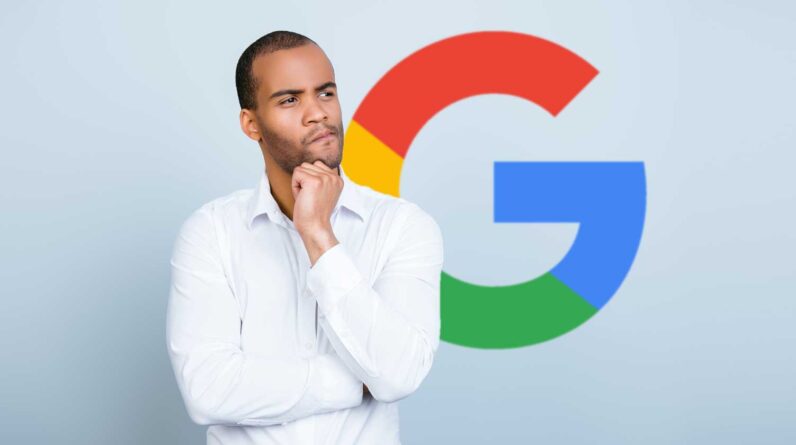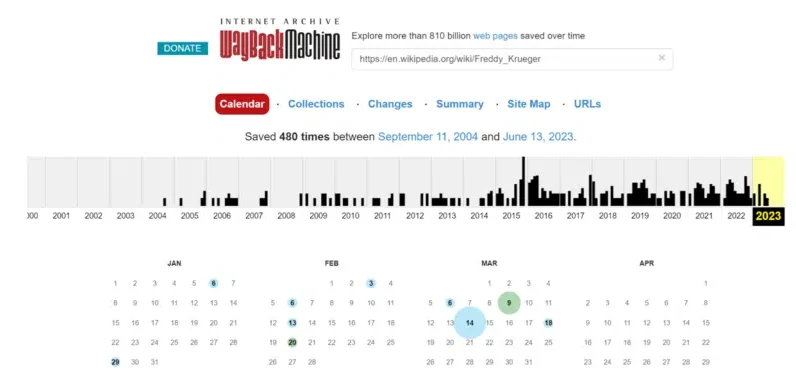
Looking for new ways to save time doing competitive research and analysis?
Then these five useful SEO tools and plugins, which are completely free, should help:
Competitor Research: Wayback Machine Data Analysis: Copy Selected Links Design and Layout: GoFullPage Data Research and Formatting: Docs Online Viewer Reformat the content of an image: OneNote
1. Research competitors: Wayback Machine
The Internet Archive Wayback Machine is one of the most underrated free tools for SEO. Not only can you use it to view previous versions of your website, but you can also use it to view changes from the competition.
There are probably hundreds of tools and approaches for competitive SEO analysis, such as Fluxguard and Visualping. But the Wayback Machine is free and can be used anywhere. And it can’t be easily blocked by a competitor’s firewall (yes, your competitor can block IPs coming through your company’s VPN).
You can view previous versions of competitor pages to see what they’ve updated, tested and reverted, such as:
Design and Layout Elements Call to Action (CTA) Content and Title Changes Keyword Focus
Web Archives also has extensions for all major browsers that let you instantly see versions of any page you’re on.
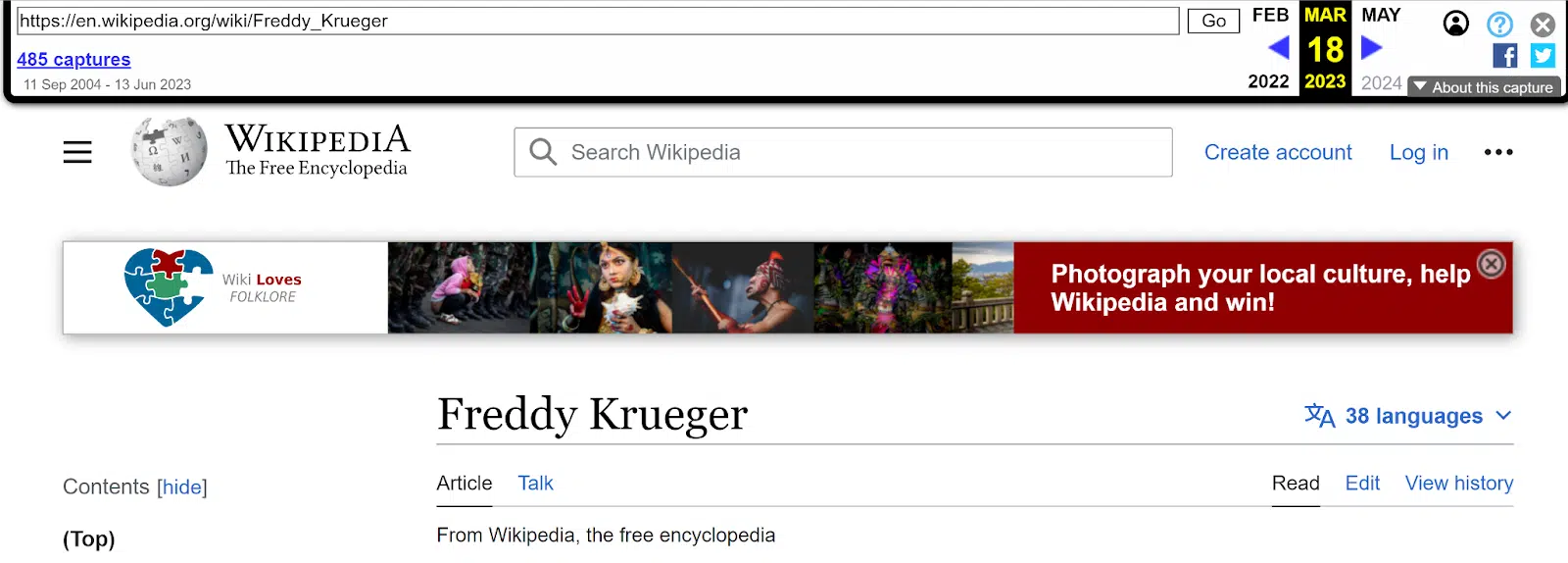
When to use it
Spot and track trends over time, or brainstorm ideas to test on your site. Use the Changes tab to see how much a page has changed over time. It can give you clues if competitors seem to update certain pages on a regular timeline. For sites that use a category or folder structure, the Site Map tab lets you see a visual map of the site structure. This is especially useful for sites without a public or obvious sitemap. Share before and after screenshots if you can’t access previous versions of your page.
When you can’t use it
The Wayback Machine has one major drawback: you can’t view a page that hasn’t been archived before.
The Wayback Machine doesn’t have a record of every web page, although it comes pretty close.
The Archive claims to have 813 billion web pages in its collection. With about 4.5 billion indexed web pages in existence, that’s about 18% of the entire Internet.
Fortunately, you can add any page to the archive that you can view later. If you’re looking for a URL and it’s not in the archive, click the save option to add it to the collection. But there will be no historical data before that point.
Dig deeper. 5 Ways to Use the Wayback Machine for SEO
2. Data analysis: Copy the selected links
Let’s say you have a list of linked article titles in a spreadsheet. But you also need to add the actual URLs in a column.
Instead of right-clicking and copying each URL to a new cell, you can use the Copy Selected Links extension to Chrome and Firefox.
Copy the linked text, right click and paste. You now have a list of the URLs of the content you copied.
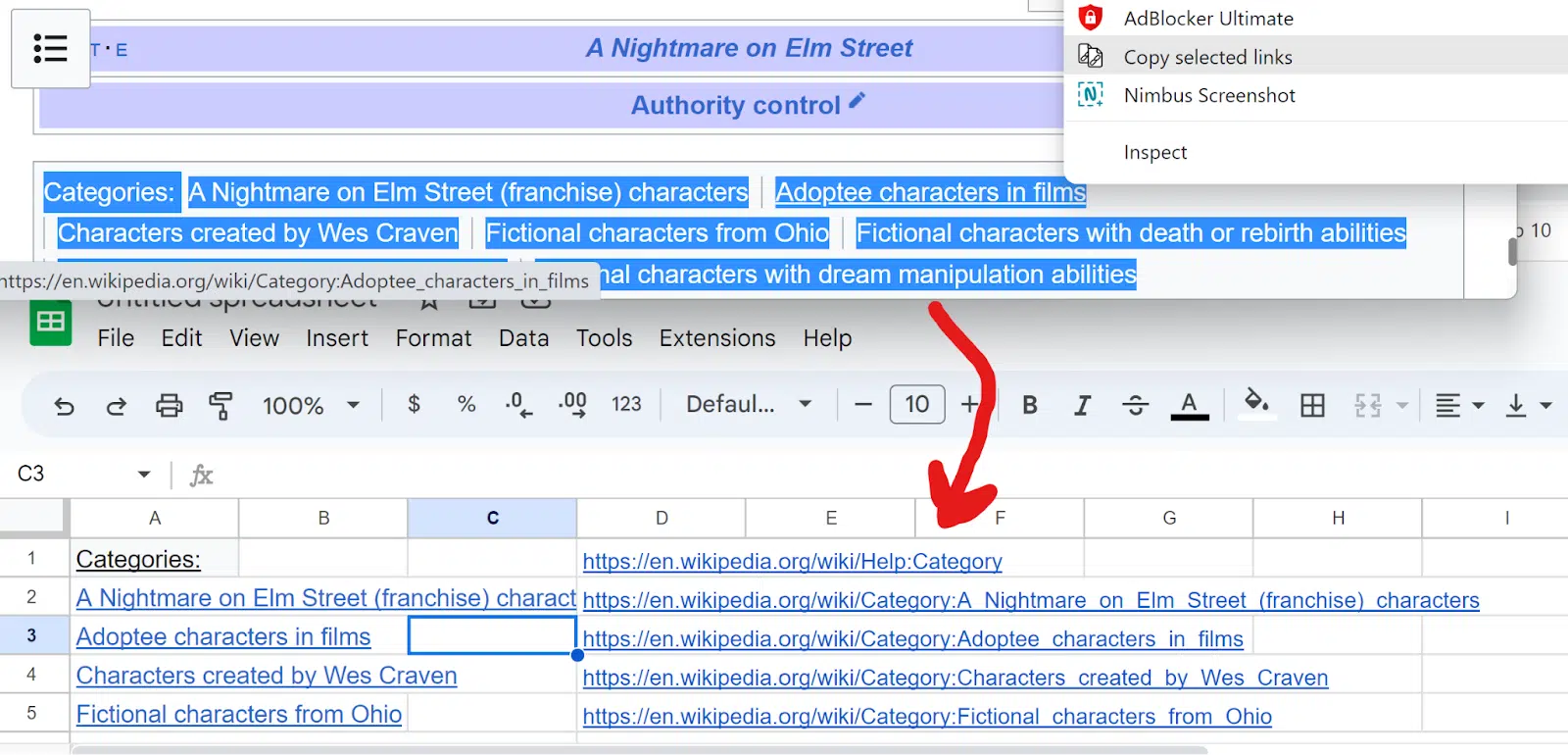
When to use it
If you’re making changes to many pages on your site, you’d typically log into your CMS, open each page, and click Edit. Or you can search for each page in the CMS dashboard and click Edit on each one.
If you’re using a CMS like WordPress, you can often copy the list of pages directly from your CMS dashboard, along with the Edit links, into the same spreadsheet.
Create a spreadsheet. In your CMS, select all the pages you want to edit and copy them with Ctrl/Cmd + C. In your spreadsheet, paste the list of linked pages. Right-click the page titles and paste the live URLs into a column. Right-click the Edit links and paste them into another column.
Get the daily search newsletter marketers trust.
3. Design and layout: GoFullPage
You now have a spreadsheet with a list of page links and edit links. You can right-click and open all Edit links in new tabs instead of opening each page individually.
GoFullPage is one Chrome browser extension which allows you to take a screenshot of an entire page at a time.
You can take a picture of an entire page on desktop and mobile without having to scroll and take multiple screenshots.
Save the screenshot as a PDF or PNG, or annotate your image before saving or sharing.
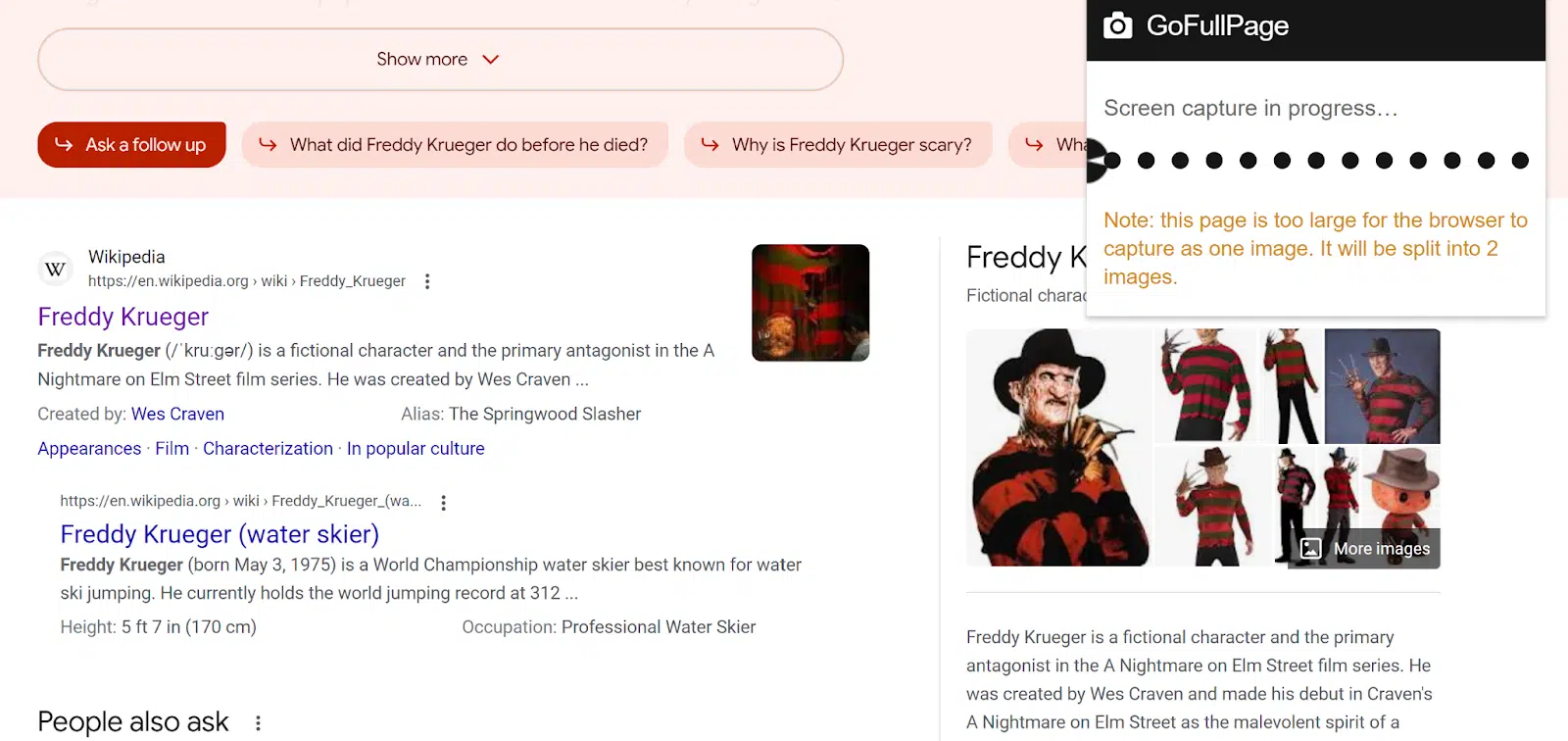
When to use it
Save search results for specific keywords to see how the SERP changes over time. Compare SERP results side-by-side for users in different locations or using different devices. Share screenshots before and after page changes. The user tests different versions of the same page without the need for a designer.
4. Research and data format: Docs Online Viewer
Doing an advanced web search for filetype:pdf is very useful for finding specific data types, such as sample files and reports.
But some sites require you to download the PDF instead of allowing you to view it directly in your browser. You can always open a PDF in Chrome from your privacy and security settings. But this is not foolproof.
Online document viewer, a Chrome or the Firefox browser extension, puts a linked cloud icon next to any PDF. Click it to view the PDF in your browser.
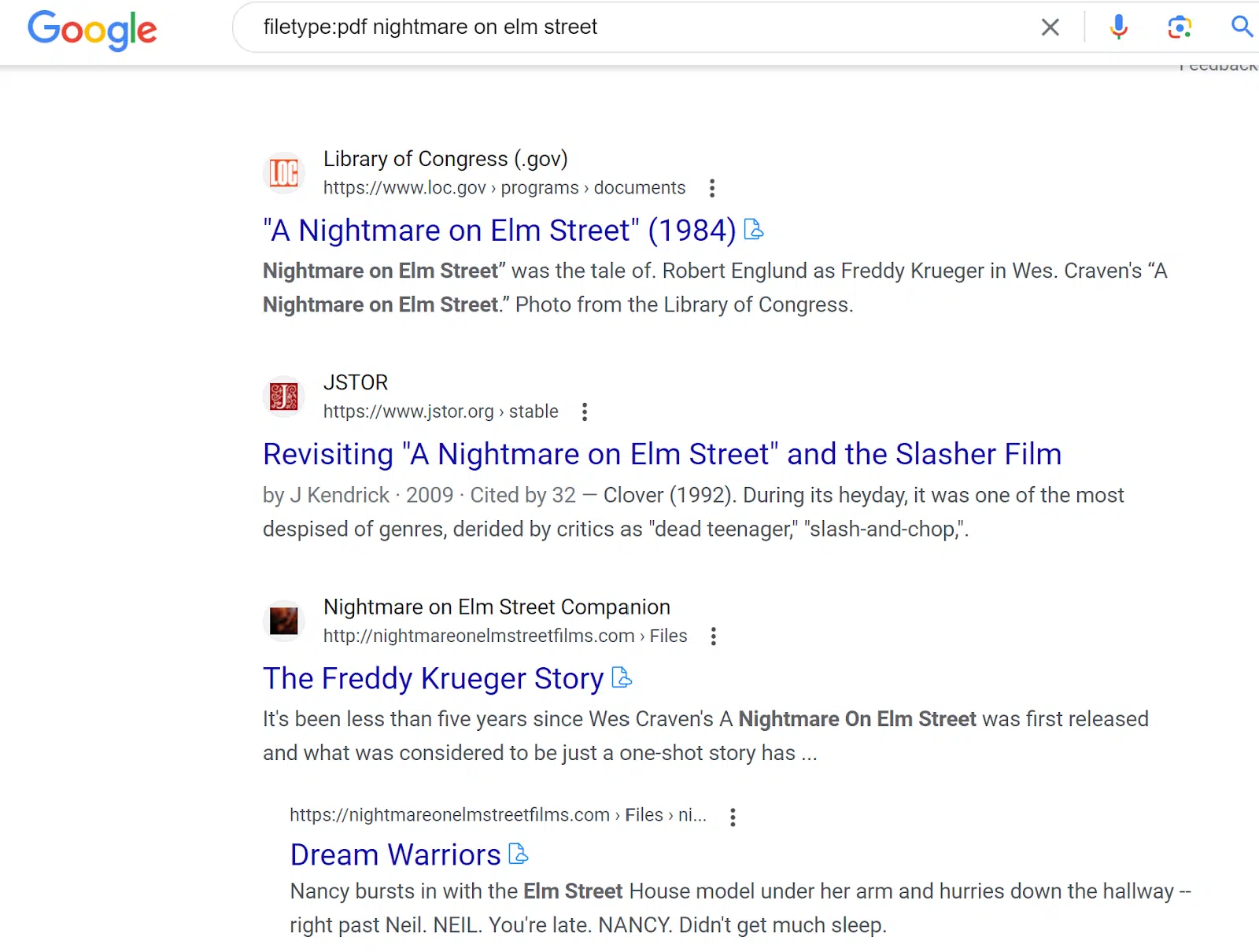
When to use it
The obvious use case is that you never need to download a PDF before you know if the PDF is useful. Sometimes this plugin allows you to view a PDF behind an email signup button, without giving your email address. If you view the PDF in your browser, you can also combine this with other extensions. Use this plugin with Copy Selected Links to copy all URLs from a link database, for example.
5. Reformat the content of an image: OneNote
OneNote is a basic program for organizing notes and your work life. It also has a lesser-known feature: copy text from images.
Copy any image to a OneNote page. Right click on the image. Select Copy image text. Paste it into your note with Ctrl/Cmd + V or right click + paste.
It’s not perfect for copying text by any means. But for images that are structured around copy, it can be up to 80% accurate.
You will often need to manually check certain letters and numbers. OneNote can mix up a 1 and an L, for example.
When to use it
This is useful for extracting content from an image so you can parse the data or turn it into content on the page.
Google can’t read image content like it reads copy on the page, even if it has appropriate alt text. Neither can screen readers.
Whenever you have an image on a page, it’s helpful to include the same image information in another, more readable format. Use this tool to make a diagram and convert it to copy, or include an image of a table and an HTML table on your page.
The image-to-text feature is available with free or premium versions of OneNote. OneNote is available for both PC and Mac.
To get the most out of your SEO tools, share the best tools and tips you’ve found with your team, clients, and colleagues.
SEOs love to try new things, so try new tools and features whenever you can, and then spread your wealth of knowledge to others.
The views expressed in this article are those of the guest author and not necessarily Search Engine Land. Staff authors are listed here.
[ad_2]
Source link