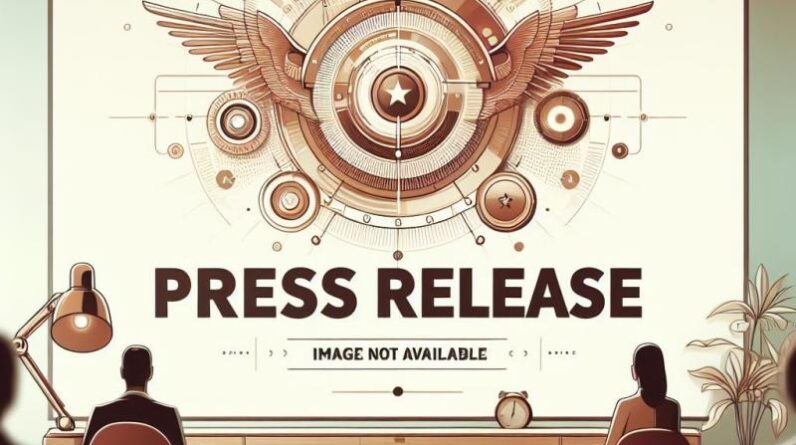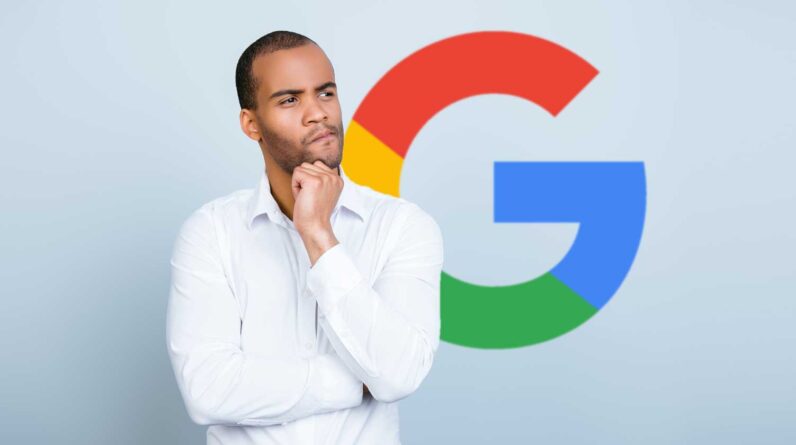While you can customize your website to suit your unique needs or style, there are specific actions that anyone looking to design a website must take. Read on to find out how to design a website, from defining your website’s purpose to choosing a website design platform, designing the architecture, filling in the necessary content, and launching your website.
1. Define the purpose of the site
To design a website that delivers the expected results, you need to define what you want from it. Think about why you are designing the website: who is your audience and what are you targeting. Are you trying to get downloads, sales, bookings, booked appointments, engagements or even a bigger audience?
It is essential that you are clear about the purpose of the intended website. Knowing this will help you adopt the right content strategy and guide you in choosing the right platform, theme and page architecture.
2. Choose your platform
Once you’ve noticed why you’re building a website, you can check out website builders. These DIY tools will help you build a website yourself, even when you don’t know a single line of code. And there are some designed for specific purposes, such as e-commerce, blogs and portfolios.
Website builders include customizable templates to add your text and images, and many also take care of domain registration and hosting. But you’ll need to use the drag-and-drop interface to design each website page yourself. So, choose one that suits the purpose of your site.
3. Bring the elements of your brand together
Elements are details like colors, fonts, and images that tie your website together. So, when designing your site, keep your brand identity in mind.
Start with the color scheme, working with one primary color and one or two complementary colors. Next, choose a text style that aligns with your brand. For example, serif symbolizes formality and authority, sans serif, modernism and script, creativity.
Also, add images to grab users’ attention, but make sure they are relevant and of high quality so they can make the right impression on users.
4. Select a template or theme
Next, you choose a theme or template, which is the layout of your site—how the images, text, and buttons appear on your site. Themes are pre-designed layouts to help you design your site, even as a beginner.
Most platforms come with a number of templates divided into categories, and each category has built-in features relevant to a specific industry. So preview them to choose the one that is most relevant to your site.
Please note that if you choose to build your website with WordPress, you will need to obtain web hosting from a third-party hosting provider such as Bluehost or Hostinger and install WordPress. With this, you will be able to access your WordPress admin panel, install a theme, and import demo content for premium themes.
5. Map your site
To make design easier, visualize the pages that will appear on your site and how they will link to each other. For example, knowing how many pages your website will have, their content and overall layout means you’ll have a guide to work with when you start designing each part.
6. Design every element of the site
With your template or theme and sitemap, the next step is to start designing each element of the site, such as the menu (or site navigation), header and footer, search bar, and any additional items you want. place to have Using elements like the following will structure your website, making it easier to navigate.
Menu: This element displays the elements that appear on your website. Make sure it’s accessible on all pages and only shows some elements; you don’t want to group visitors’ screens.
Header and Footer: These elements improve user engagement. The header should include features such as the navigation menu and your logo that you want visitors to find quickly. A footer should provide more information, such as contact information and terms of service.
Search bar: Use a magnifying glass or box, but place it prominently on each page. The upper left or upper right corner is often the best.
7. Customize your web pages
Your content depends on the purpose of your site, so you can adjust it to suit. However, every website should have the following web pages.
Homepage: Every visitor lands here, so it’s a good place to summarize your website. Include your logo, company name, what readers should expect from you, and a navigation menu that makes it easy to navigate your site. Make sure this page is organized and attractive.
Product or service page: This page should tell visitors what you are offering them and allow them to make a purchase. For an e-commerce site, create one page to display the catalog and another page to display each item in detail.
About the page: This page should introduce you to visitors, tell your story, communicate your values and highlight what makes you different from other brands.
Blog page: If you intend to use blogging as a content marketing strategy, you need to create this page, which will display snippets of blog posts. Users can then click on one that interests them.
Contact page: Let website visitors know how to contact you. This can be through phone calls, emails or social media platforms. Additionally, you can include your physical address, a live chat widget, and a contact form.
Other pages you can add:
Custom 404 page: When visitors go to a page that doesn’t exist on your website, you should direct them to a page that shows “Error 404”. You can further customize yours to include your logo, a link to your home page, or a cheery message: “Congratulations! You’ve found our error page!”
FAQ page: This page is dedicated to answering common questions that may be on the minds of visitors. This way, website visitors won’t have to contact you.
Witnesses: Here’s your chance to play the trumpet. Include reviews from past customers who testify how you’ve helped them. Also, show trusted brands who have given you awards or written about you.
8. Test and launch your website
Before your site goes live, test load time, content readability, links and mobile responsiveness, contact form, and any other elements that might affect the user experience. Ask family members and colleagues for input on your website design. If there are no problems, go ahead and publish your site.
Also, keep updating your website based on its current performance, trends and business operations.
9. Optimize your content
After designing and launching your website, you should plan to optimize your site for a smooth user experience. Here’s what you can do.
Mobile Response: Most website templates are now mobile responsive – your content resizes to fit different screen sizes. However, to be on the safe side, consider activating a mobile app. You can test your website in browsers like Safari or even Google Chrome on iPhones and Android phones.
Internet link: Internal links allow users and search engine tools to see you as an authority in your industry. They also keep people on your site, so use hyperlinks to direct users to other relevant web pages.
Media Optimization: To avoid low rankings, higher bounce rates, lower clicks and longer load times, work on your media files. Make sure they aren’t too big and don’t have too many photos or videos on each page. Also, include only relevant images and videos.
Search Engine Optimization (SEO): SEO involves adjusting content such as images and text to increase the number of people on your website. Examples of such optimization actions are adding alt text to images and using readable URLs.
The best tools for designing a website
To get and customize the text, shapes, colors, and images needed to design the sections and pages of your website, you’ll need certain applications and tools. With these tools, you can make the best designs without having to start from scratch.
Website Builders: You’ll need a website builder, such as Squarespace or Wix, with the necessary features to design the website you like.
Design tools: A design tool like change it is good for graphic design and photo editing. Expert Marketplaces: Marketplaces like Fiverr and Upwork host several expert website designers who can help you with design tasks.
Logo Makers: This tool is necessary if you have not yet designed your business logo and want to do so along with your website design process. They are examples Logo creator i Adobe Express Logo Maker.
Photography apps: Use photo apps like Stockphoto.com i unsplash to find visually appealing images to accompany your texts.
Featured Partners
Initial price
$2.90 per month
E-commerce (low price plan)
No
Initial price
$14 per month
E-commerce (low price plan)
Yes
Initial price
$6.99 per month
E-commerce (low price plan)
Yes
Initial price
$16 per month
E-commerce (low price plan)
Yes
Initial price
$1.95 per month
E-commerce (low price plan)
Yes
[ad_2]
Source link